Patient Portal Account Setup
Creating a Patient Portal Account
Before beginning please make sure that you have already called or asked our front desk staff to send/resend you a patient portal invite email.
You will not be able to create a portal account without this invite email.
Check your email for the patient portal registration email. Please make sure to check your spam/junk mailbox as well. One in the email look for the CLICK HERE link.
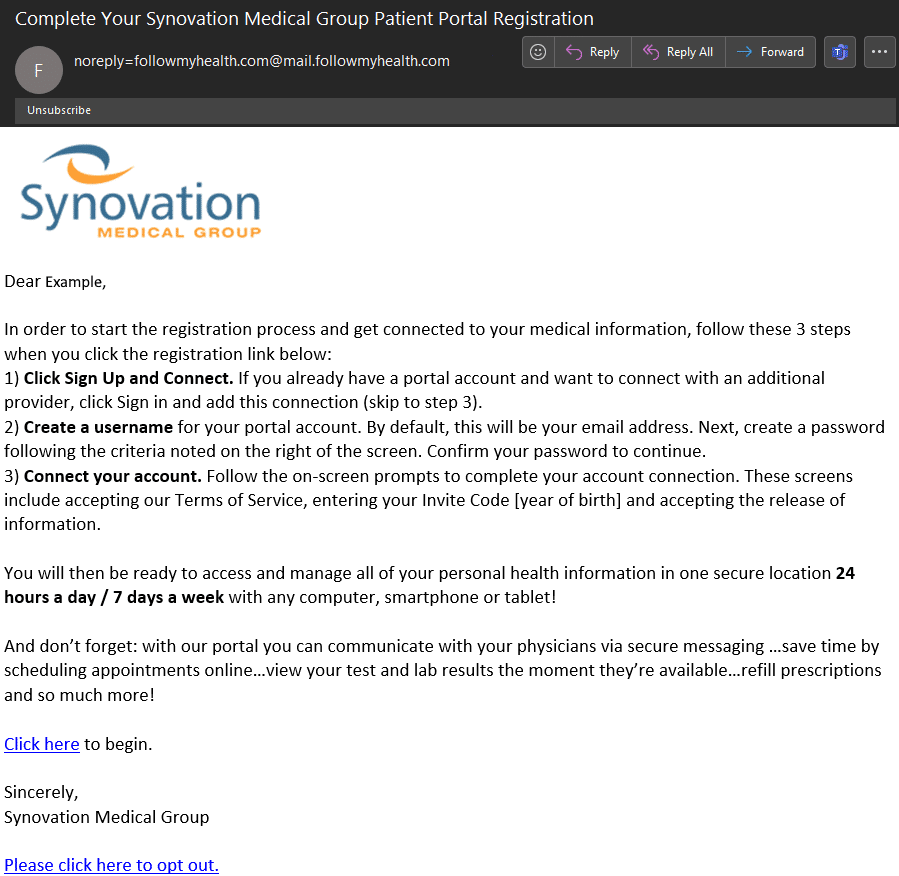
For New Follow My Health Patients: Click on the “Sign up and connect” button
For Existing Follow My Health Patients: Click on “Sign in and add this connection” button
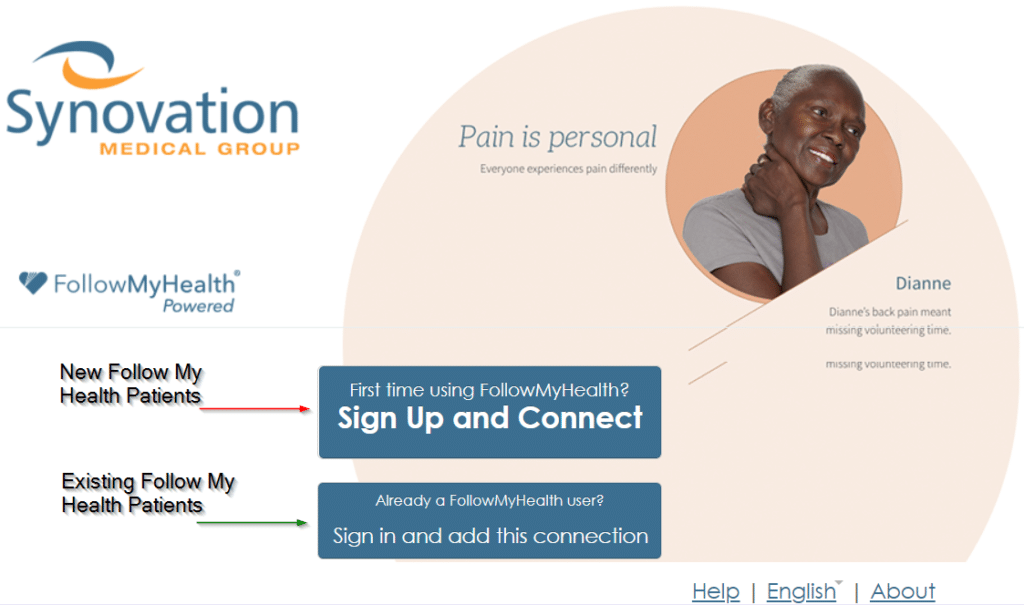
Once in the next page enter email as Username then create a new password by entering it and then confirming it.
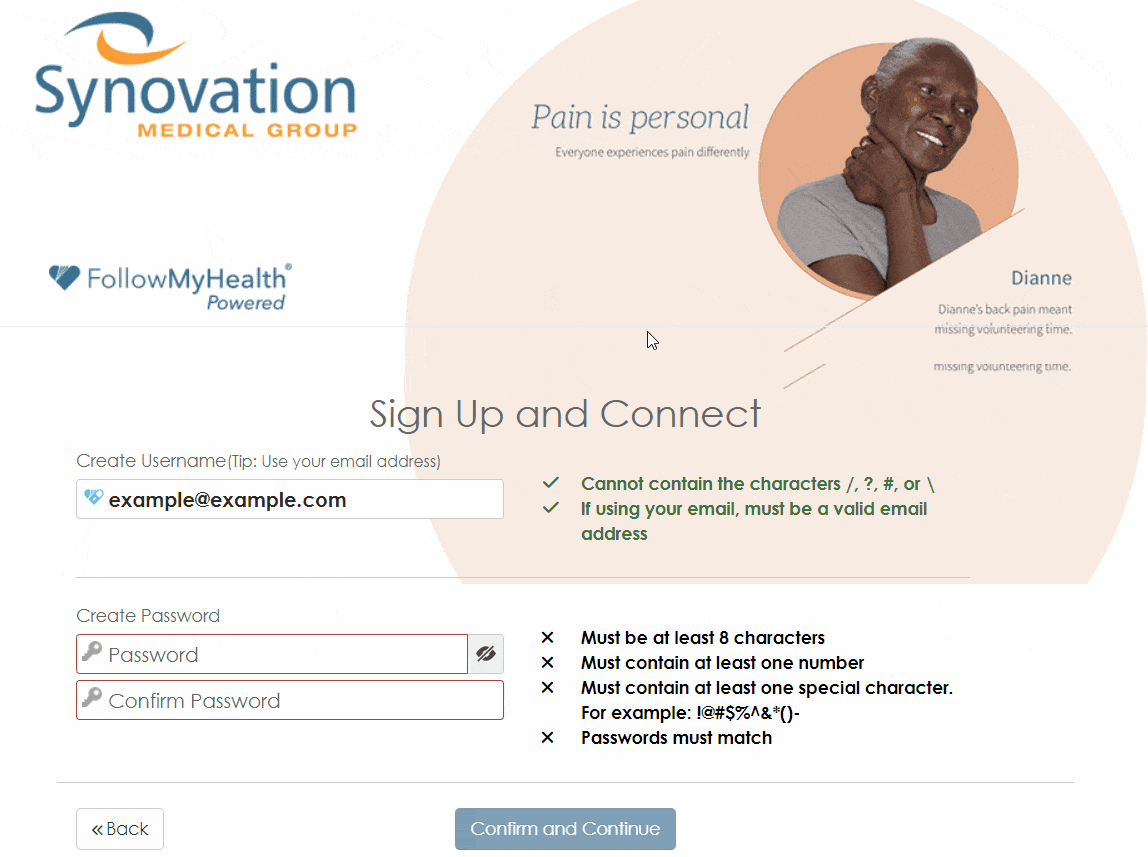
Next there will be a 5 step process to connect your Universal Health Record to Synovation Medical Group. The steps are
- Hit Next on the Initial Welcome Screen
- Hit I Accept after reading and accepting the Terms of Service
- Enter your Invite code (This is your birth year)
- Hit I accept after reading and accepting the Request for Access
- Wait for the record to be uploaded
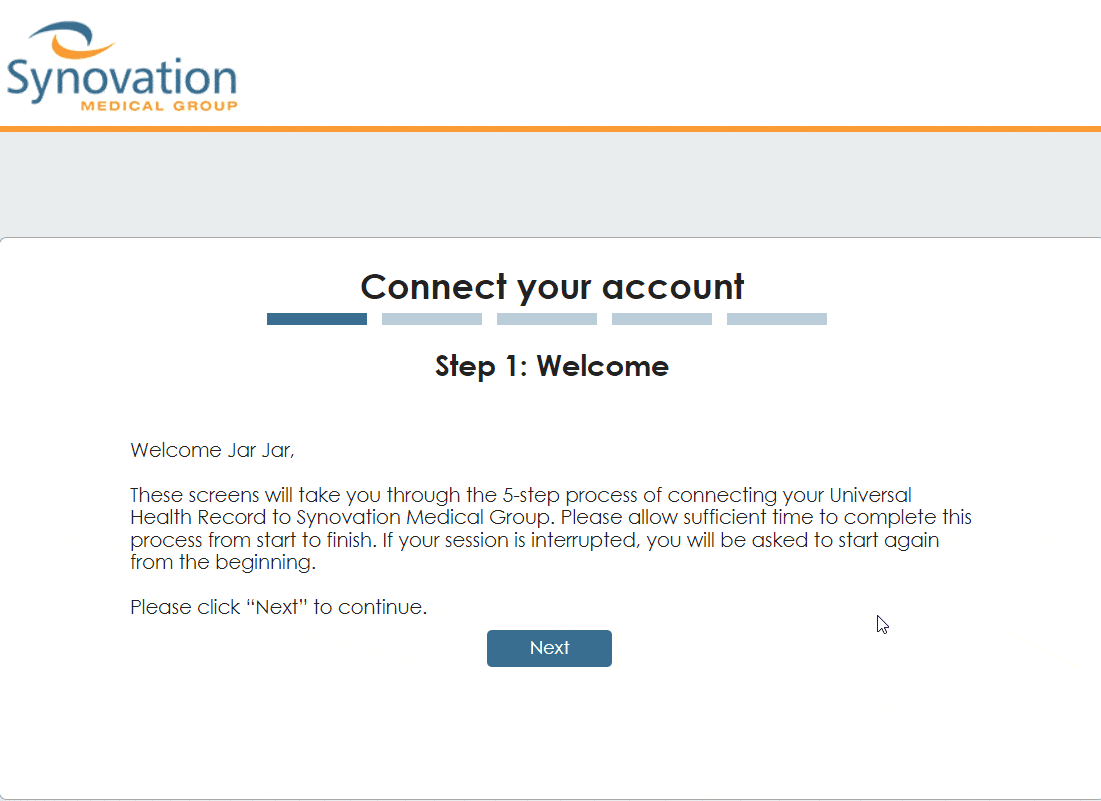
Printer Friendly Instructions
